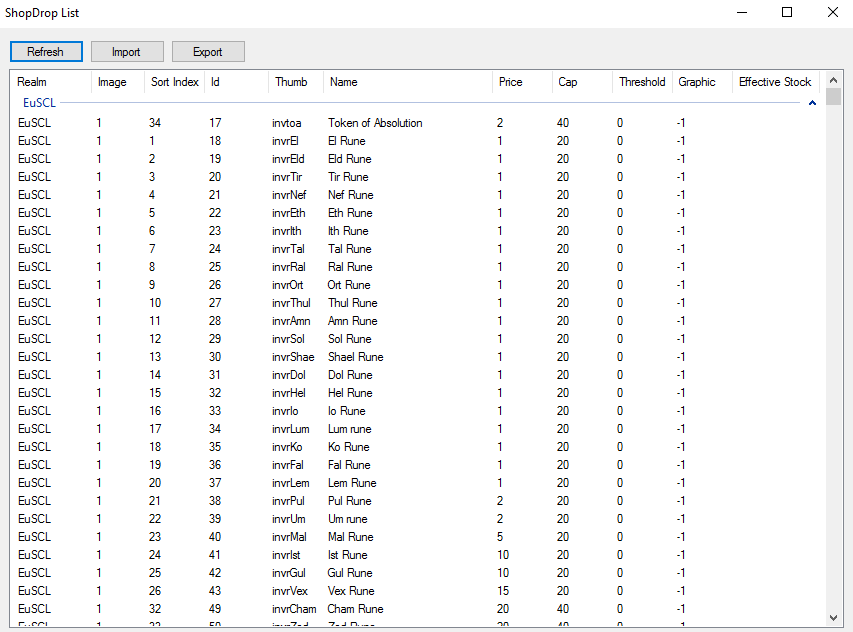ShopDrop/AutoShop Integration
Description
Integrates with Laz's ShopDrop (LAZ#5401 https://discord.gg/6pQKgjT) or WorldIsMine's AutoShop (WorldIsMine#0001 https://discord.gg/DVBhXDFGcP), allowing you to post up a subset of your products to D2JSP and have iDB deliver the items!How To
Adding New Entries
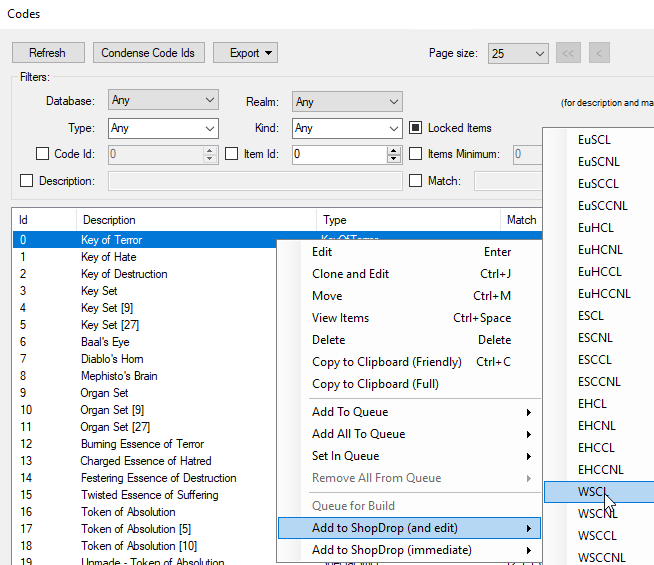
- Add to ShopDrop (and edit) is for adding one entry at a time and opening up the edit window.
-
Add to ShopDrop (immediate) is for adding one or more entry at a time with the defaults:
- Price = 0
- Cap =
ShopDrop-DefaultCap - Threshold =
ShopDrop-DefaultThreshold
Editing Entries
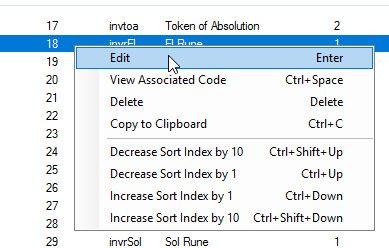
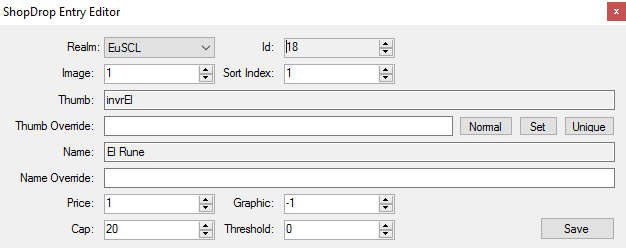
Sorting
First must disable grouping: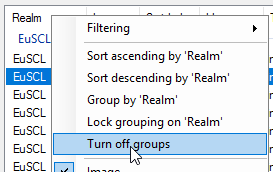
Editing in Excel
After exporting the data from iDB and importing into Excel, select the first cell: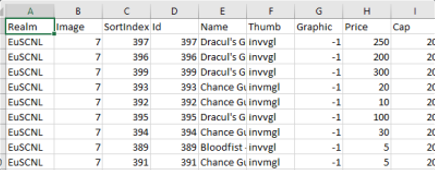
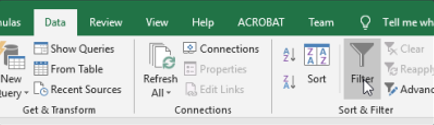

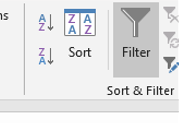
Editing in Google Docs
After exporting the data from iDB and importing into a Google Doc, highlight all of the data, then go to Data, then Sort range: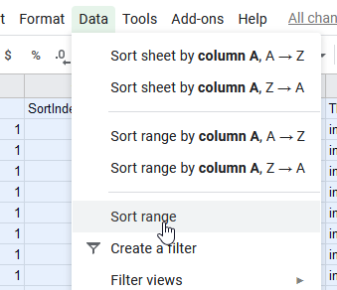
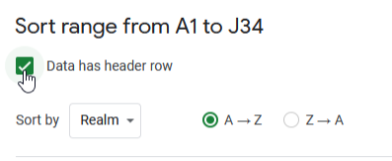
Configuration
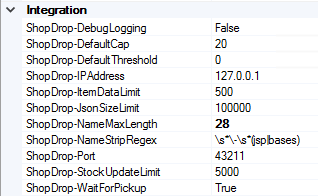
Info
- Thumb and Graphic are auto-generated based on the underlying Code, much less work for you! It utilize the Type, Quality and Graphic properties on the Code to grab the correct thumb.
- Price of 0 means iDB won't send that entry to ShopDrop (totally invisible to Laz)
- Threshold means how many of that item you want to keep in iDB, unreported to ShopDrop. Like for Jah Runes maybe you want to keep 20 at all times for order deliveries. So, if you had 25 Jah in stock but defined a threshold of 20, then we would tell ShopDrop we have 5.
-
Cap logic is not controlled by iDB, instead it is controlled by Laz' app:
- ‐1 cap means it will be like 999 (no cap essentially)
- 0 cap means it will be 0 and won't show (but the product is visible to Laz)
- iDB's UI isn't very good for editing ShopDrop entries in comparison with editing via Excel / Google Docs. So once you've added all the codes you want to manage, export the data, open in Excel or a text editor, then re‐arrange, fill in values there, etc, then re-import into iDB.
- Special packs are treated as SpecialStrict when ordered via ShopDrop.
Proof of Drops
Let's say you get accused of scamming and they demand a refund, or perhaps you see a ShopDrop order say that it "finished with errors" like this:[08:01:42.077] [INFO] ShopDrop Drop with ID 7265f62235964c3ebbe08b319680022f from any database queued. [08:12:16.241] [INFO] ShopDrop Drop with ID 7265f62235964c3ebbe08b319680022f from any database finished with errors.
You'll need to look through the recent session logs like:
- iDB-Logs\2020-03-25-08.57\ShopDropProcessor.log
- iDB-Logs\2020-03-24-08.57\ShopDropProcessor.log
- iDB-Logs\2020-03-23-11.39\ShopDropProcessor.log
[08:01:42.077] Drop was queued for USER, requested 2x301773 (Unmade - Spirit Monarch) on WSCL in GAME/PASS with order ID 7265f62235964c3ebbe08b319680022f. [08:12:16.241] Dropped 1x301773 for USER on WSCL in GAME/PASS.
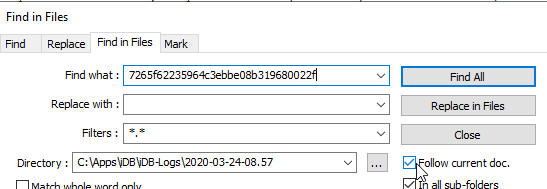
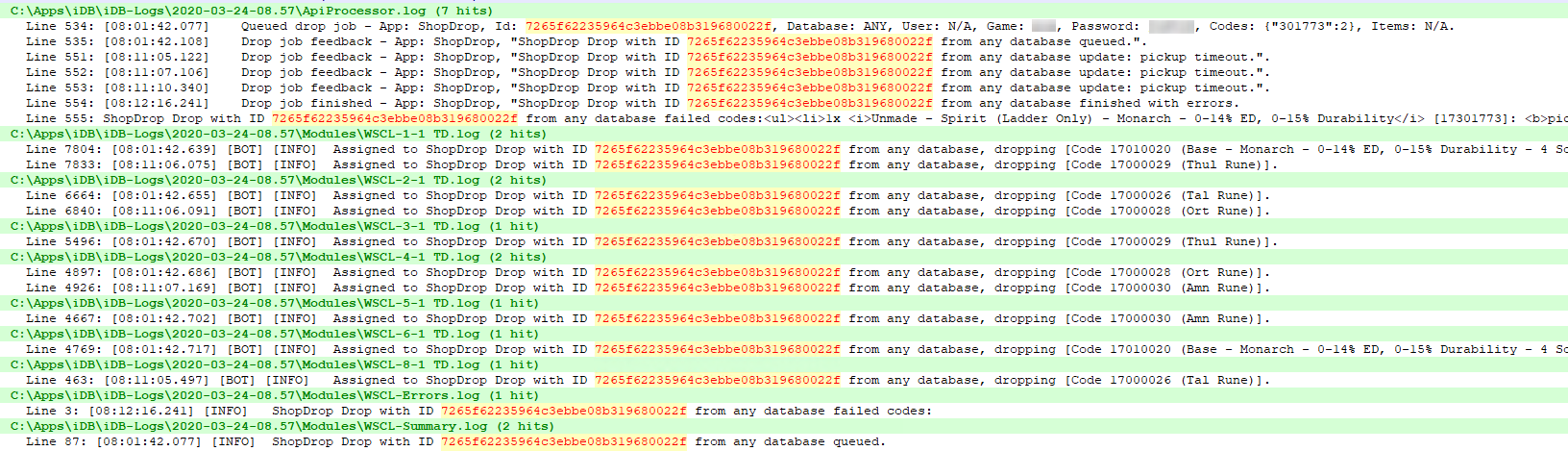
[08:02:13.404] [BNCS] [WARN] Chat info - 'XXXX (*XXXX) is using Diablo II Lord of Destruction in a private game.'. .. [08:02:09.295] [BOT] [INFO] Dropped Code 17000030 (Amn Rune). [08:02:09.295] [BOT] [INFO] Waiting 540 seconds for pickup. .. [08:11:10.340] [BOT] [INFO] Successfully retrieved item ourselves. [08:11:10.340] [BOT] [INFO] Job aborted (pickup timeout). [08:11:10.340] [BOT] [INFO] Removed 1 aborted products. [08:11:10.340] [BNCS] [INFO] Disconnected (Sent: 721 Bytes, Received: 1.67 KB, Total: 2.38 KB over 09m27s). [08:11:10.340] [BOT] [INFO] Released spot in West/XXX, total of 1 in-game now. [08:11:10.340] [BOT] [INFO] Updated our items in the database. [08:11:10.340] [GS] [INFO] Exiting game.
Examples